Help, I broke my site when I updated the software and plugins
So you’ve updated your server main software (WordPress) and gracefully initiated bulk update of your plugins and you’ve killed your website.
Your site is offline and doesn’t work anymore!
To make matters worse, if you was like us in the past, you were slack and didn’t bother to backup your site(s).
What on earth are you going to do now?
I see the dollars rushing out the door… Oh, and you don’t have anyone on your list to call for backup administrative work.
Relax buddy! We’ve done that, been there too.
I will show you how to get back on track for cheap and fix your WordPress problems.
No matter how detrimental it may look there is always a way out of situations like this. I know how it must feel for a website or a business owner to open their website and find a screen with funny characters or even a blank screen. Even, if you’ve been hacked you still better of creating regular backups. How?
You see, anyone who is using WordPress as the engine to run their websites are smart and ahead of the rest of the pack. I’m not kidding. WordPress offers you the best for your investment. WordPress support and solutions are quick to get to. Even if your site is hacked and needs to be restored can be much more easily now then ever before.
Safe guarding your hosting sites
If people used safe guarding tactics for their sites then there would be less hacking. Most hacking is via a slack hosting provider who has no idea how to protect it’s assets or a website owner who happens to use easy passwords that can be broken.
In all the years of operating 50+ sites over the last 10 years, I’ve only had one site that was broken into and that was via the slack hosting provider who did not provide sufficient safe guards to deter hacking. A bit of wisdom: Choose your hosting provider wisely! Cheap hosting is simply cheap hosting. Be aware, you have been warned.
Internet: Ridiculously Crazy Pace
We are in a technology age where things move quite fast and ridiculously crazy pace for web applications. When WordPress.org updates their WordPress engine we are notified of a great number of sites that need to be updated. Imagine the amount of work required to logon to each WordPress site and manually update the main software and any plugins that may have been installed.
In the past over in the WordPress camp their updates were seldom and were about 3 to 4 times per year. Time warp to the present we are inundated with a monthly update ritual. As web developers and designers we are just getting a tad uncomfortable with the huge number of emails appearing in our main mailbox trying to get our attention.
Now, if you’re like me, you’re thinking, gosh, WordPress must have so many bugs. Well, that may be true on the one hand but look at it on the other hand and you’re getting a state of the art product that is regularly been worked on and made to shine.
Updating your site on a regular basis
Getting back to the main issue of backups. When was your last backup made of your site? If you’re not updating your site on a regular basis, like, once per week then you really need only to make backups ones per week at most. This also depends on the what part of your site you’re working on.
If on the other hand, you’re updating the functionality of the site then you need to make an immediate backup. Anyway, if you break your site and it’s no longer working then you have two options to work with. Call someone in to fix the problem or do the work yourself. Obviously, if your business lacks the expertise to recover your site then you can only go with option one and call someone in to fix the problem. But, I am here to tell you that it should not cost you an arm or a leg if you call someone to fix the problem. Call us and we’ll restore your WordPress site to its original or working state.
What you should have done all along, even if you call someone to fix the problem is to have a backup of your site. The backup should be made on a consistent basis even if you don’t anticipate any immediate problems.
Manual Backup: cPanel
Alternatively, you can logon to your cPanel and initiate a manual site backup/download, and that’s fine too. It only become cumbersome, and you need to remember the steps and follow it precisely. I find it an issue to do manual backups. So, I prefer to click the application link and launch it on my desktop. Select the sites to backup and then click the “GO” button. I would leave it running in the background to do its job. The speed of download is dependent on your internet connection and the download speed of your hosting provider. Whichever is the slower is the maximum speed of which you can download the backup.
Backup Smart: a cPanel Backup Solution

We want to share a tool that we have found very useful for this purpose.
Smart Backup a cPanel Backup Software will allow you to make consistent backups of your cPanel hosted website.
You don’t need any technical expertise other than to set it up and run it once per week or month or whenever the need to arises. It is quite easy to set it up. I personally backup my sites once per month with this backup tool for cPanel hosted websites.
cPanel Backup Support
If you decide to buy this software through this link and come across issues of setting it up then by all means fill-out your details on our contact form and submit a support request with your details and we’ll help you to set it up. Cheers!